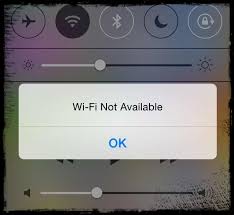Tips for Wi-Fi Not Working on iPhone or iPad
1) Check your Wi-Fi Router
the first thing you need to do is checking and see if other devices can be connected. This will let you know whether there is a problem with your Wi-Fi router.
If you find there is something wrong with your router, you can try to switch off router and your iPhone for 30 seconds, and then turn them on to see if your iPhone can connect to Wi-Fi network.
2) Make Sure Wi-Fi is on And You can See Your Network
Go to Settings on your device > Wi-Fi, and check if it is on. And if there is a blue checkmark beside a network name means your iPhone or iPad has been connected to this network.
3) Check All of Your Cables and Connections
If your iPhone/iPad still can’t connect to Wi-Fi, please make sure your router is connected to the modem and it is turned on.
4) Restart Your iPhone/iPad, Router, Cable/DSL mode
If you still fail to connect your iPhone iPad to Wi-Fi network, you can try to restart these devices and equipment:
- Restart your iPhone/iPad: Press and hold on Sleep/Wake button until red slider shows, and then drag the slider to turn off your device. And then press and hold Sleep/Wake button again until you see Apple logo shows to turn it on.
- Disconnect your router and connect it again.
- Unplug your cable or DSL modem and plug it back in.
5) Reset Your Network
On your iPhone iPad, got to Settings > General > Reset > Reset Network Settings. This will reset Wi-Fi networks and passwords, cellular settings, and VPN and APN settings that you have used before.
6) Forcibly Reboot iPhone/ iPad
Forcibly reboot can fix most iPhone iPad Wi-Fi issues. After trying iOS software upgrade and resetting network settings, the Wi-Fi button is still not working on your iPhone or iPad, you can try rebooting your iDevice.
7) Reset Your Router
If your iPhone or iPad continues to have Wi-Fi problems, you can try to reset the router by turning it off for 30 seconds and then turning it on again.