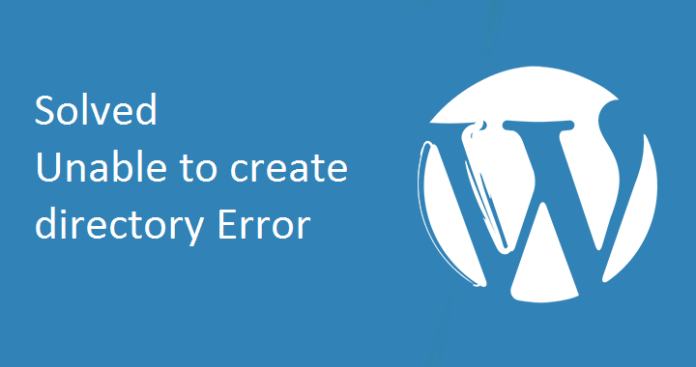Is its parent directory writable by the server wordpress error fix
The error can happen due to incorrect permissions, ownerships, or location of the uploads folder.
There are two methods of resolving the issue on shared hosting — by changing the directory path and permissions of the uploads folder.
1.Update/Change the Uploads Directory Settings
This is the easiest option to try and solve this error so you should try this one first.
- Log into your WordPress admin dashboard
- Go to Media Settings menu (Settings -> Media)
- Enter wp-content/uploads in the “Store uploads in this folder” text box
- Save the changes by hitting the “Save Changes” button and you are done
2. Changing the Uploads Folder Directory
Sometimes, the “Is its parent directory writable by the server?” issue occurs because WordPress can’t recognize the location of the uploads folder.
You might face the problem after you have just moved your site to another hosting provider. To fix it, you need to modify your WordPress config file:
- Access your hosting file manager or FTP, and search for the wp-config.php file. It is commonly located in the root folder of your website (/public_html).
- Open the file and add the following code:
define( 'UPLOADS', 'wp-content/uploads' );
before this line:
require_once(ABSPATH . 'wp-settings.php');
Save the file. Now, try to upload your media files again.
3. Changing Folder Permissions
If you still get the “Is its parent directory writable by the server?” error after following Method 1, you might want to try resetting the permissions of your uploads folder.
Simply follow the instructions below:
- Connect to your account via an FTP client or file manager. Go to the WordPress installation directory — commonly in /public_html.
- Open the wp-content folder and right-click on the uploads folder.
- Click on File Permissions. A new dialogue box will pop up. Look for the Numeric Value field and enter 755.
- Scroll down and make sure the Recurse into subdirectories box is checked.
- Select Apply to directories only and click OK.
By performing this method, you will reset the permissions of the uploads folder and its subfolders to 755.
4. Try This If Running PHP in Safe Mode
If your server is running PHP in safe mode then know that it won’t allow you to create files or directories if your PHP scripts and upload directories belong to different users. So try one of the following solutions:
- Change the owner of scripts and upload directories (your hosting provider can do this for you)
- Disable PHP safe mode (your hosting provider can do this for you)
#5: Use This for XAMPP (LocalHost Installs)
If you have installed XAMPP to run WordPress on your local PC for testing and you are seeing this error then try the following.
Reset the ownership of the WordPress instillation to nobody. You can do this by running the a command in the command line/terminal.
- Windows System: Start -> Programs -> Accessories -> Command Prompt
- Mac: Applications ->Utilities -> Terminal
sudo chown -R nobody:staff /applications/xampp/xamppfiles/htdocs/wp
Hopefully one of the above solutions should help you fix the unable to create directory error in WordPress.