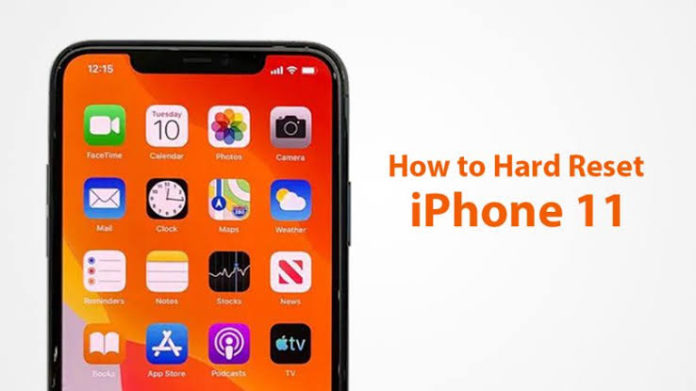How to reset an iPhone or iPad
Returning an iOS device to factory settings will fix many problems, and is essential if you’re selling it.
How to wipe and reset an iPhone or iPad?
Once you’re confident that you’ve backed up your iPad or iPhone, you’re ready to perform a factory reset. This will completely wipe your device, which is why having a backup beforehand is so important.
- To reset your iPhone or iPad, go to Settings > General > Reset and then select Erase All Content and Settings.
- If you’ve got an iCloud backup set up, iOS will ask if you’d like to update it, so you don’t lose unsaved data. We advise you to follow this advice, and tap Back Up Then Erase.
- After typing in your passcode (if you’ve set one), you’ll get a warning box, with the option to Erase iPhone (or iPad) in red. Tap this.
- You’ll need to enter your Apple ID password to confirm the action. The device will be wiped and go back to the initial setup screen you saw when you first used the device.
- You can also fully reset your iPhone or iPad through iTunes or Finder (depending on whether you’ve updated to macOS Catalina or not). When you plug in your iOS device, you should see a ‘Restore iPhone’ button, which will fully reset the device.