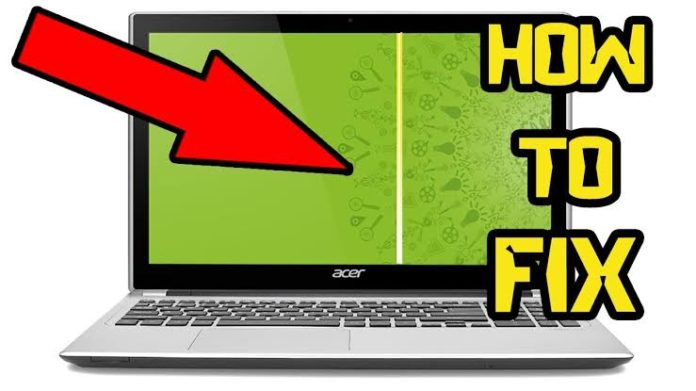How to Fix Vertical Lines on the Computer Screen
Fix vertical lines running through your computer monitor can be disrupting during use: they can often be removed by properly configuring the computer and making sure the connection doesn’t have any problems. Black vertical bars blocking the sides of the screen are an indication of an incorrectly configured graphics card. Colored bars running through the display image are an indication of a bad connection.
How to Fix Vertical Lines on the Computer Screen
Step 1
Run Windows Update on the computer to make sure the graphics card drivers are up-to-date. Old graphics drivers may not have the proper configuration to support the monitor, which may be remedied in the update.
Step 2
Right-click on the desktop, choose the “Screen Resolution” option, set the resolution drop menu to the setting that has the “(Recommended)” text next to it and click “OK.”
Step 3
Disconnect both ends of the cable connecting the monitor to the computer.
Step 4
Straighten any bent pins you find in the connection cable. If any pins are missing or damaged the cable should be replaced.
Step 5
Check for any wear or bends on the cable. The cable might look fine on the outside, but the internal wiring could be damaged. Straighten the cable by pulling any bent sections apart with your hands.
Step 6
Reconnect the cable to both devices and check to see if the vertical lines are still present.
Step 7
Swap the cable with a second cable of the same connection type and check for the vertical lines. If the lines are gone, the first cable is bad.
Step 8
Connect the computer to another monitor using the second cable. If the monitor still showing the lines there is a problem with the graphics card. Try using a different video connection port or type if the computer and monitor both support one. If the monitor still shows the line with a different port of the same type, there is likely a problem with the monitor connection.
Step 9
Connect the monitor to another computer using the second cable. If the monitor still shows the vertical lines, there is a problem with the monitor’s connection port.