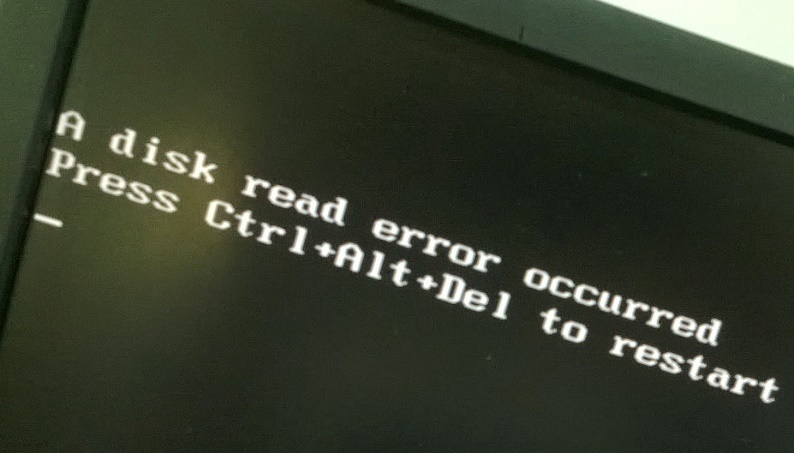There seems to be many errors you could encounter on your system that sound straightforward but lead to the same problem, the error message isn’t accurate enough for you to make a clear decision about what to do next. A while back I had a problem with my computer, and after some odd things happening such as a CD-R failing a burn and the computer starting to respond very slow.
Listed below are some of the possible solutions we came across to fix the “A disk read error occurred. Press ctrl+alt+delete to restart” problem.
1. Test the Memory
Use a tool called Memtest86+ and ran tests on RAM to check if there were problems. it is recommended you try this first. It may sound odd but in fact memory problems can be responsible for a vast array of different errors on a system where testing your RAM might be the last thing you think of.
2. Try the Drive on Another Machine
take the hard drive out and connect it up to another machine or connect it to the same machine via external USB. If you can boot it up past the error or can access all your files without a problem, then the issue will likely be related to other hardware in your machine.
Unfortunately in this case it could be down to trial and error in finding the offending piece of hardware by removing or replacing what you can, although the next possible fix is quite easy.
3. Check / Replace Cables
If you have spare cables, you can replace them, or unplug the current cables, inspect for damage, and then reconnect them if OK. Also try different SATA or IDE ports if you can as there is a possibility of a damaged port.
If you get the disk read error after installing a new drive, make sure the hard drive is on the master connector (end of the cable) and if you can, set the hard drive jumper to master instead of cable select. Also try without a secondary (slave) device attached to the same cable if there is one.
4.Reset your BIOS
In extremely rare cases, resetting their computer’s BIOS managed to fix the “A disk read error has occurred” error for people who have been affected by it in the past. To access your computer’s BIOS, simply restart the computer and press a specific key (depending on your motherboard’s manufacturer) on the first screen that you see when the computer boots up. Look for an option that resets the entire BIOS to its factory default, and then use that option to reset your BIOS. You can also remove the circular CMOS battery housed in your computer’s motherboard for 5 minutes to achieve the same effect.