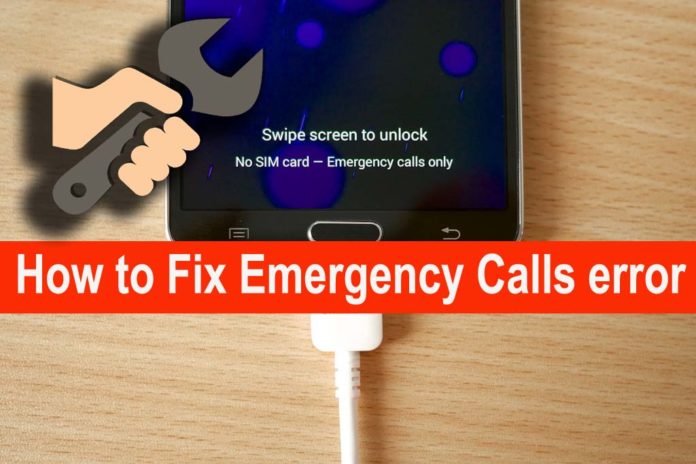How to fix a cell phone that says Emergency Calls Only
One of the most common issues that Android users deal with is “Emergency calls only”, which doesn’t allow you to make any calls or use any other network-based functionalities of the handset. Technically speaking, you’re not able to use some basic features and this can be very frustrating.
There are so many factors that can cause a cell phone to display Emergency Calls Only and fixing this problem can be a real challenge.
This guide will concentrate primarily on what you can do to fix your cell phone so take ALL the advice listed on this page into consideration when troubleshooting this issue.
Check if your subscription payment is up to date
Some users completely forget about paying their bills sometimes and the carrier disconnects them from the network. Basically, in this case, it’s not a technical issue, as the phone is running smoothly.
Before considering a potential fix, make sure that you’ve paid your subscription. If you haven’t, do it right away, then send your carrier the confirmation, in order to be quickly reconnected and use the phone at its full capacity immediately.
Power cycle your cell phone
Power your phone off, leave it off for 30 seconds to a minute, and then power the phone back on. Wait for the phone to power on all the way and then try your cell phone to see if it’s working properly. Restarting the phone will force it to try and reach out and attempt to connect to your network again. If it was just a hiccup with the software this extremely simple reboot can fix the issue.
Select your carrier manually
You can try connecting to the network manually. Sometimes, the carrier changes some settings, causing the network to disconnect. I’ve been through this myself a few times and applying this tip helped me.
In order to do this, simply follow this path: Go to Settings > Wireless and Networks > Mobile Networks > Network Operators. It can vary a bit, depending on your phone’s manufacturer, but on most Android handsets it’s exactly like this.
Here, you will find a list of the carriers available in your country. Select the one you’re using and give the phone a few moments, until it connects back.
Check the position of the SIM card
If the previous method doesn’t work, your SIM card could be misplaced, so it’s not making a perfect contact with your device, hence leading to the situation in which your phone says emergency calls only.
This can happen after dropping your phone or dealing with another type of impact. Turn it off, remove the SIM tray and make sure the card is positioned correctly in its slot. After this, power on the phone and see if the network is still misbehaving or not.
Location
Does this happen everywhere and is it a constant issue? If not and it only happen in specific locations then chances are this issue is due to a poor signal from your wireless network in that area and will be outside of your control.
If its constant and other people in the area are not having any problems with their service then continue reading.
Change the Network Mode to GSM Only
Even though they are considered outdated and slow, 2G networks are some of the strongest still available. And they can be a solution if your phone says emergency calls only.
In order to use them, you need to follow a path in the menu, but again, it’s different, depending on your phone’s manufacturer. Try one of the following:
- Settings > Mobile Networks > Network Mode
- Settings > Data usage, then tap on the Menu icon from the upper-right corner
Here, select Cellular Networks > Preferred Network Type and Select GSM Only. Give your phone a few moments and see if it connects to the network or it keeps showing the same message.
Lost or stolen
If your phone was reported lost or stolen then your service provider is likely to block that phones IP address and prevent it from having service much less allow it to make and receive calls. Wireless service providers do not want stolen phones to function properly as it encourages fraud and theft, so if a phone is marked lost or stolen its likely to allow one type of call from that point forward and that is emergency calls only.
Airplane mode trick
Activate the “Airplane mode” feature on your cell phone and then turn it off. Make a call and see if the phone was able to reach out, connect to the network, and make a call.
Contact your wireless service provider
If you have tried the suggestions in the guide above, including a factory data reset, and still have no service and are seeing an Emergency calls only message then this issue is probably not because of your phone but is likely the result of a problem with your wireless service itself.
That doesn’t just mean a possible problem with a nearby tower either, service related issues can mean a problem with your account or even a feature on one of the lines on your wireless account.
So call the customer support for your wireless provider and let them know that this is happening on your phone. Have your phone with you just in case they ask for information to be read from the phone, like your phones IMEI number.
Factory reset the phone
If you’re unlucky enough and your phone says emergency calls only even after performing all these potential fixes, you can try a factory reset as well, in other to completely rule out a software issue.
Make sure you have a full backup of your data before starting. In case you don’t, go to Settings > Backup and Reset and wait until it’s ready and synced to your Google account. After this, follow these steps:
- Go to Settings and look for the System menu, then tap on it
- Choose Reset option
- From here, select Erase all data (factory reset)
- Scroll down to the bottom of the page and look for Reset phone, then select it
- Enter your device’s PIN
- Select Continue
- Select Erase everything
- Wait until the process is over and the phone reboots
Again, like in other cases, these steps could be slightly different, depending on the phone.