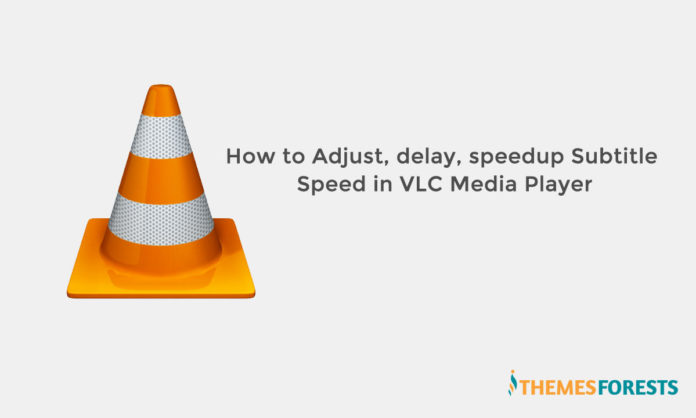VLC is probably the most popular, free, open-source and cross-platform media player around. Many of us use subtitles while watching movies on our Windows PC, when it is available in a different language. In addition to this, many people use subtitles to be familiar with an unknown language.
How to Adjust, delay, speedup Subtitle Speed in VLC Media Player
Method 1 – Adjust subtitle delay through Hotkeys
If you think that you need to speed up the subtitle, just press G. It will speed it up by 50ms.
If you think that you need to delay the subtitle, just press H button. It will delay the subtitle speed by 50ms. You can keep pressing it for as many times as you want.
Method 2 – Use the Extended Settings
To adjust subtitle speed of VLC, just open the particular video, click on Tools > Track Synchronization.
Now, you can adjust it using the option that says “Subtitle track synchronization”. If you click on the down button, it will be hastened. The opposite thing (up button) will let you delay the subtitle speed. This is also possible to change subtitle duration time as well. the up/down buttons function in the same way.