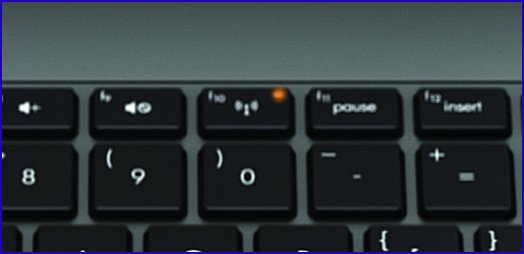When your PC (or other device) can’t access your Wi-Fi network, you have to find out where the problem is—your laptop or your router. So the first thing you need to do is test the network without the laptop. Try another computer—or any device that uses Wi-Fi, such as a smartphone or tablet. If that other PC or device can access your Wi-Fi, the problem is with your laptop.
Once you’ve established that the problem is with the computer, make sure that the laptop’s Wi-Fi is turned on. There’s probably a little hardware switch somewhere. Find it, and switch it. Windows will tell you if you turned it off or on. If you turned it off, try turning it back on.
- Look at the bars next to the network’s name to make sure you have a strong signal from the router. If you don’t, try moving to a room near the router.
- Use Windows’ diagnostics. Right-click the network icon in notification area and select Troubleshoot problems. Then go through the wizard.
- Turn off your firewall—temporarily, of course—and try again.
- WiFi card either has become loose from its connection to the motherboard, or the WiFi itself has gone bad and needs replacing. You may be able to use it via Ethernet. Often that part still works even when the WiFi portion stops working.
Your only other options is to either have the internal WiFi card replaced (which I would suggest if it is under warranty) or to get yourself an external WiFi that connects via USB port.