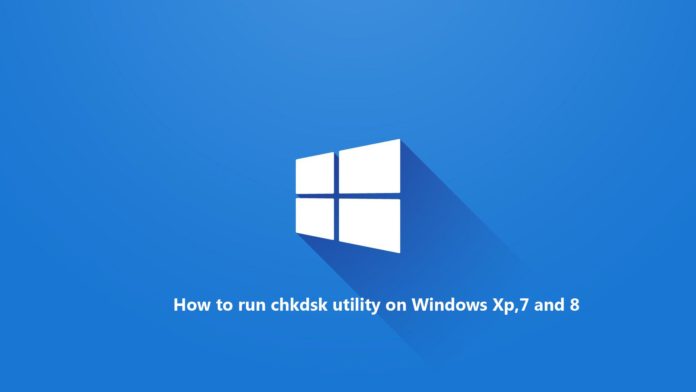To run chkdsk on a Windows XP system, follow these steps:
- Insert the Windows XP CD and boot from it
- At the Windows Options screen, press R to open Recovery Console.
- At Command Prompt, type the
chkdskcommand:chkdsk C: /r
Make sure you replace
C:with the drive where Windows XP is installed - Press Enter
- Restart the computer
- At Command Prompt, type the
-
To run chkdsk on a Windows Vista or Windows 7 system, follow these steps:
- Insert the Windows Vista or Windows 7 DVD and boot from it
- At the Install Windows screen, select Repair your computer to access System Recovery Options
- Once at System Recovery Options, select Command Prompt
- Type the same chkdsk command as that of Windows XP:
chkdsk C: /r
where
C:is the letter of the drive where Windows Vista or Windows 7 is installed on - Hit Enter
-
On Windows 8 or 8.1, chkdsk can accessed through the same steps:
- Insert the installation media (DVD or USB drive) and boot from it
- Select a language, keyboard method and time
- Click Next
- At the Install now screen, select Repair your computer or press R
- Navigate to Troubleshoot > Advanced Options
- Click Command Prompt
- Type the chsksk command and press Enter:
chkdsk C: /f /x /r
Replace
C:withthe drive where Windows 8 is installed