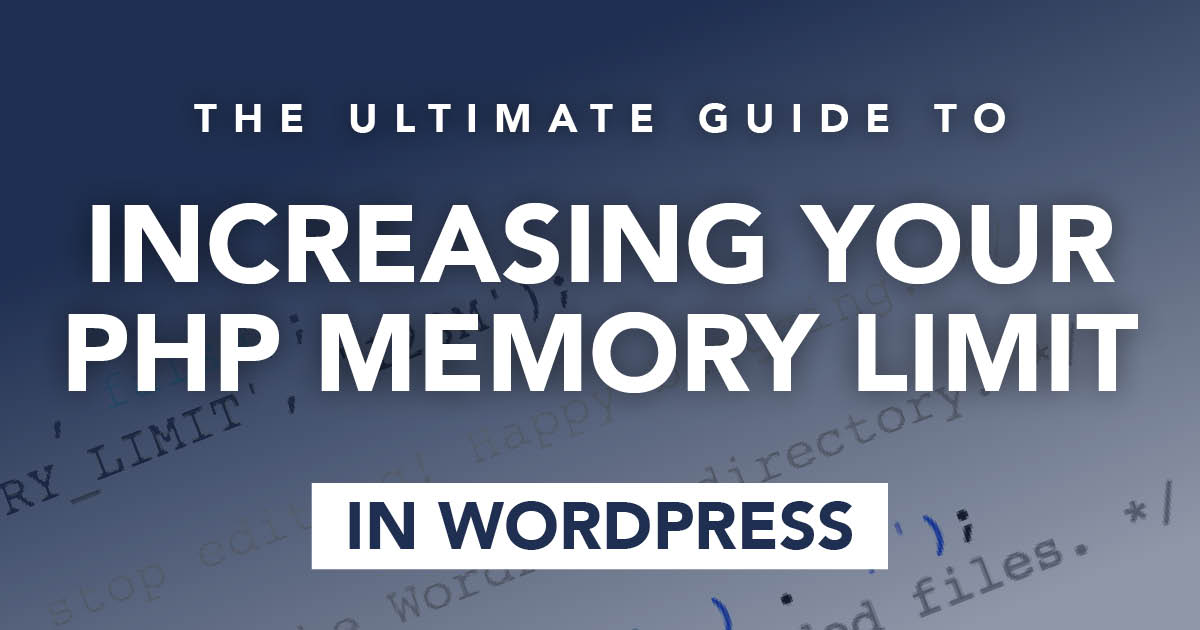By default, WordPress has a modest limit for uploading images, videos, and other files. It’s a similar story for your PHP memory limit, which helps you run plugins and scripts.
Updating Your php.ini File
If you use cPanel, go to the Files section and click on the File Manager.Select your wp-admin folder and find a file called php.ini or php5.ini. If you don’t see it, create one by clicking the New File button in the top left-hand corner. Name the file php.ini and click the Create File button.Once the file is open, add or edit the following lines and then save and close.
upload_max_filesize = 1000M
post_max_size = 2000M
memory_limit = 3000M
file_uploads = On
max_execution_time = 180
Editing Your .htaccess File
If that addition to your php.ini file doesn’t do the trick, try editing your .htaccess file and add or edit the following code at the very bottom:
php_value upload_max_filesize 1000M
php_value post_max_size 2000M
php_value memory_limit 3000M
php_value max_execution_time 180
php_value max_input_time 180
Edit wp-config.php File
If both of these are a no-go, try editing your wp-config.php file, adding the following to the very bottom, but just before the “happy blogging” line:
define('WP_MEMORY_LIMIT', '3000M');
If all of the above don’t work follow these instuctions to increase memory limits of your cpanel hosting.