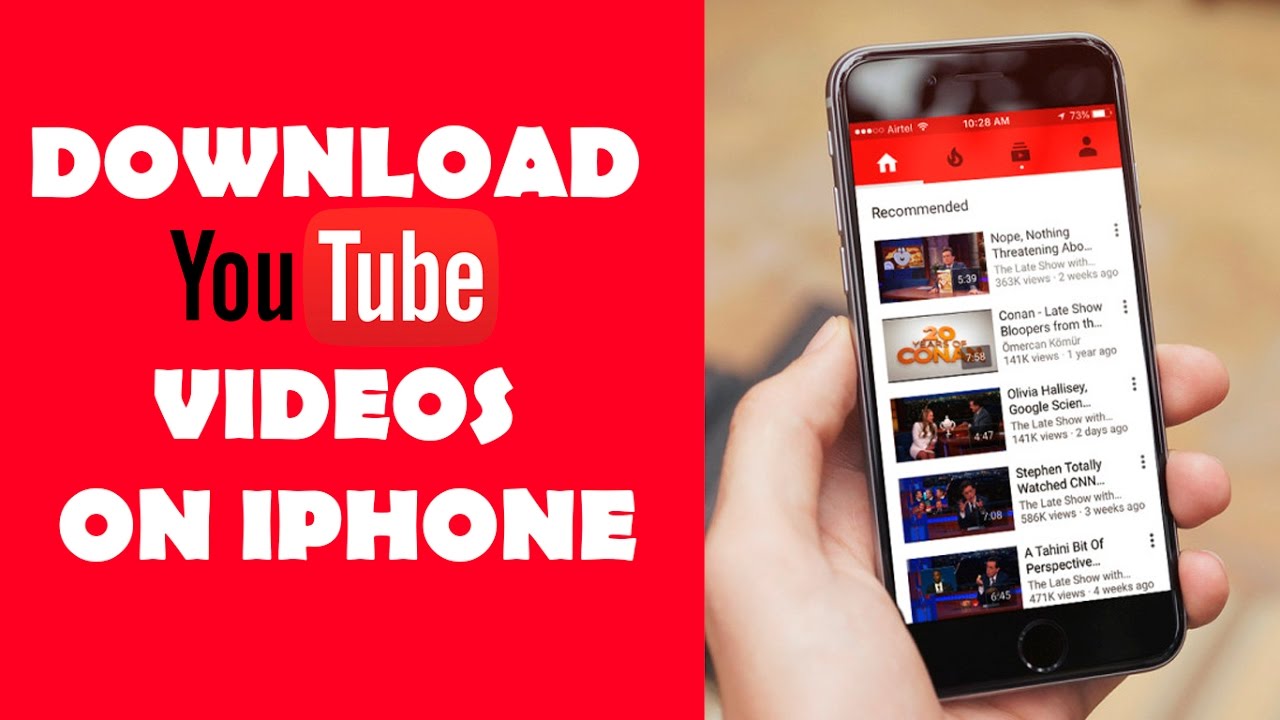There are several ways to download YouTube videos directly to your iOS device, generally using third-party apps. It should be noted, however, that such apps often don’t last long on the App Store; search for ‘YouTube download’ to see the latest options, but check the reviews to make sure they’re legitimate.
Follow below steps to download youtube video without any youtube downloader software.
1.Documents 5
On your device, go to the App Store and search for “Documents 6”. This is a free file management app that’ll let you download YouTube videos. Once installed, launch Documents 6 and tap the bottom-right icon that looks like the Safari icon (a compass).This will display a web browser where you need to search for savefromnet
2.Goto Youtube Video
You need to get the URL – the web address – of the YouTube video you want to download. One of the easiest ways is to launch the YouTube app on your iPhone.Once video is played click on arrow icon((an arrow pointing right). Now tap Copy Link.back to Documents 6 app and paste the link in en.savefrom.net search form.
3.Download video
you will see a list of various resolutions, so you can choose the quality you want.
Tap the green Download link next to your preferred quality and rename the video if you want to. Now tap Done and the video will download.
Once downloaded, you’ll see the video in the Downloads section of the Documents 6 app.
You can save this to your iPhone or iPad’s Photos app (not the native Videos app, unfortunately). To do this, tap and hold on the video and drag it up until you see the folder list. Keep holding and drag it into Photos and then into Camera Roll.
Now you can just head to the Photos app and watch the video.